Dropbox is one of the most popular cloud file storage service available on the internet. By creating a shareable link, you can share the files and folders that you store in Dropbox easily. But how to get a direct/native link for Dropbox files? How to get a permanent link for Dropbox files?
What’s the use of native links? Native/direct link is needed especially for cloud-hosted files while you want to provide a download link, anyone can download a file by clicking the native link. And for a publisher, it’s very important to have direct/permanent file link for downloadable items.
Like most other file-sharing sites, Dropbox doesn’t provide permanent links for the files you store on Dropbox. But it’s very easy to get them by doing simple tricks. Let’s start all over!
Get Native/Permanent Link for Dropbox Files
It’s very easy to get a native or permanent link for Dropbox files. Just follow the two simple steps:
Step 1. Get Dropbox File Shareable Link
Open the Dropbox and find the file you want to share. Now click on the file or click on the dots (•••) available right side of the file name to get a share menu option for the file.
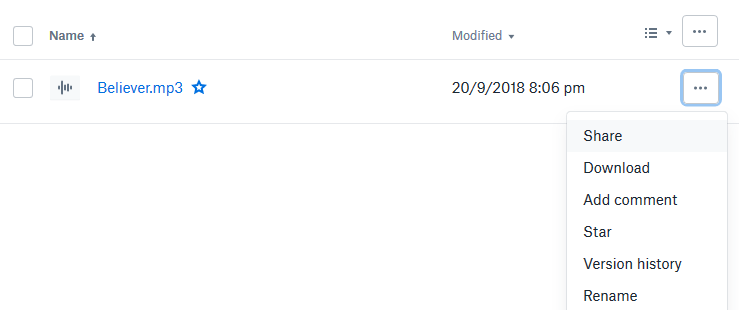
Then click on the “Share” menu option to see all shareable options, and then click on “Copy link” from the next window to copy the shareable link for the file.
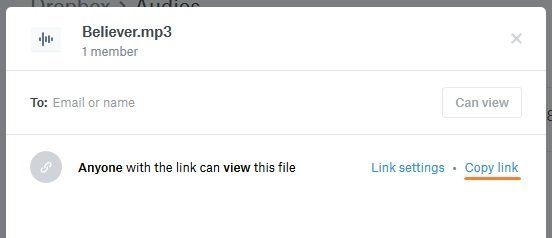
Now paste the shareable link in a notepad or browser to modify and make it a native link!
Step 2. Modify Dropbox File Shareable Link
Let’s start the link modification! The shareable link you just copied should look like this:
https://www.dropbox.com/s/i2dffxoz3awa7hy/Believer.mp3?dl=0
You have to make one change to the link, just replace the last number in the link 0 with 1 to get a native or permanent link for the file. After this change, the link should look like this:
https://www.dropbox.com/s/i2dffxoz3awa7hy/Believer.mp3?dl=1
That’s it! It’s the permanent link for the Dropbox file, this should work without any problem!
Not working? You can try another trick! Replace www.dropbox with dl.dropboxusercontent also in the modified link. After the two modification, the link should look like this:
https://dl.dropboxusercontent.com/s/i2dffxoz3awa7hy/Believer.mp3?dl=1
Both native or permanent links should work out of the box. You can test the link we shared here, it should start the download on the fly without going Dropbox website.
Remember! Dropbox has bandwidth limitation for files. Free accounts can’t exceed 20 GB/day or 100000 downloads/day, and for paid accounts limits are 200 GB/day with unlimited downloads. You can use OneDrive if you need unlimited bandwidth and for free!
That’s all for today! Please share the article with your friends. Hope for the best.
