If you have just a few files in a folder, you can rename those files/extensions manually and easily. But if you want to rename tens of files/extensions manually, it takes a long time to rename. Again if files have no extensions and you want to set an extension for them all at once, so how to do that?
It’s very easy to bulk/batch rename multiple files/folders in Windows operating system. But it’s a little bit tricky to add extensions or change extensions for multiple files at once.
Bulk Rename Files/Folders
To bulk rename multiple files/folders, open the folder and select files/folders you want to rename. You can select all by dragging the mouse cursor or pressing Ctrl + A on your keyboard.
Now Right-click on your mouse and select the “Rename” option from the context menu and then enter your desired name. Having done this, hit Enter or click anywhere inside the folder.
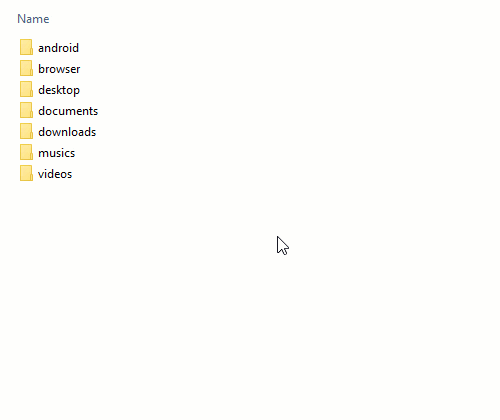
Well done! By this method, you can rename multiple files/folders, but it’s not possible to add file extensions or change file extensions for multiple files at once by this process!
Bulk Add File Extensions
Sometimes you might want to add file extensions for multiple files. Windows stores system image/audio files without extensions, automatically updated lock-screen images stored in system directory without extensions.
If you want to preview/use these files for your own purpose, you have to add a file extension to these files. So how to bulk add a file extension to these files?
To achieve this, open the folder and press Alt + D in the folder. Then type cmd and hit Enter, a command window for the folder will open. Now type the following in it and hit Enter :
ren * *.jpeg
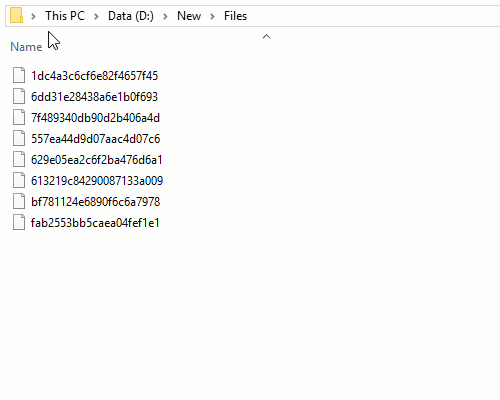
Work done! It will add .jpeg extensions after all the file names located in the folder.
Bulk Change File Extensions
Suppose, you have an image folder that has images with different file formats or extensions like .png, .jpg, .ico etc. and you want to change the file extensions to .jpeg for all the files.
To achieve this, open command window for the folder, press Alt + D and type cmd and then hit Enter to initiate a command window. Now type the following in it and hit Enter :
ren *.* *.jpeg
After this, all image files inside the folder will have .jpeg file extensions. Huge time saving tricks!
You can now rename/change multiple files/folders/file-extensions and add file extensions in many ways. Please share your thoughts about the article and comment us describing your problems.
App solution – If you want bulk/batch rename files/folders/extensions by an application, install AdvancedRenamer application and then play with the options in the application!

Great article. Bulk rename is so easy with command.
very helpful for me. Time saving trick.
Thanks a lot for sharing such an amazing trick.